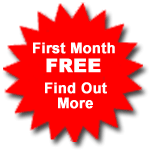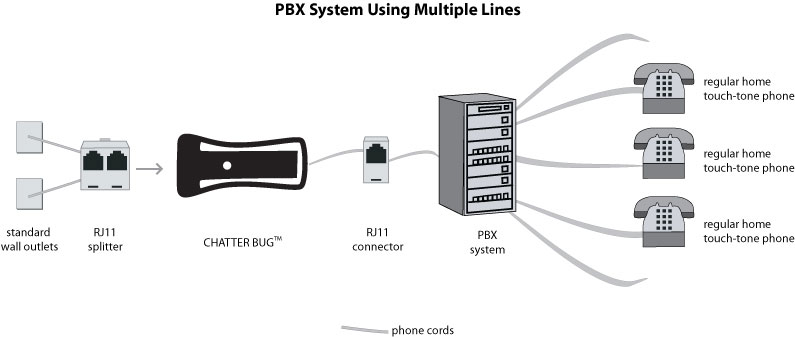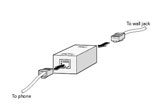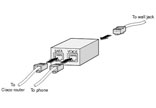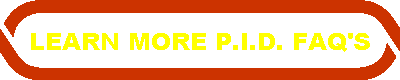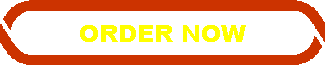-
-
No computer or Internet access required:
OUR CHATTERBUG P.I.D. plugs into the analog phone line between the handset and the wall jack. -
No headphone or microphone needed:

OUR P.I.D. uses any ordinary Touch-Tone phone. -
Works with cordless phones systems:
Once installed, all cordless phone extensions may make long-distance calls for $9.95 per month. -
Works in any two locations:
Primary and vacation residences. Simply register both phone numbers where you wish to use the OUR P.I.D.. In future generations, you'll be able to take the OUR P.I.D. with you when you travel. -
Works during power outages:
OUR P.I.D. draws power solely from the phone line and keeps working during power outages. -
911 service:
OUR P.I.D. interfaces with your local phone service. You receive exactly the same 911 service as you did before the device was installed. -
No security concerns:
OUR P.I.D. attaches to an ordinary phone line, so there are no increased security risks. -
Takes advantage of 21st Century technology :
OUR P.I.D. takes advantage of 21st century technology without additional equipment expense.
Connections Setup Hints
Single Line Connected to a Single Phone
Connecting OUR P.I.D. device to a Regular touch tone Phone using single Phone line (one number)
Do the following steps in order to setup your connection and plugs:
1. Disconnect existing phone cord from the back of the Touch Tone Phone
2. OUR P.I.D. has a short phone cord coming out of one end that you plug it into the back of the Phone
3. Plug the phone line coming from the wall into the back of the OUR P.I.D.
4. See Figure below for more information
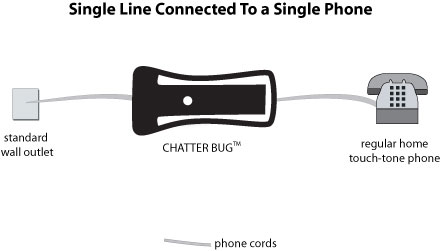
-
Home Calling Plans Service Terms V.O.I.P. Help P.I.D. FAQS AFFILIATES RATE PLANS Privacy Policy SOFTPHONES FAQS FEEDBACK
|